---
title: Instant restore
subtitle: Learn how to revert changes or recover lost data using Neon's instant restore
with Time Travel Assist
enableTableOfContents: true
redirectFrom:
- /docs/guides/branching-pitr
- /docs/guides/branch-refresh
- /docs/guides/branch-promote
- /docs/guides/branch-restore
- /docs/guides/instant-restore
updatedOn: '2025-08-11T13:30:01.885Z'
---
Restore data to any point in time
Querying historical data
Configure restore window
With Neon's instant restore capability, also known as point-in-time restore or PITR, you can easily restore a branch to an earlier state in its own or another branch's history. You can use Time Travel Assist to connect to a specific point in your restore window, where you can run read-only queries to pinpoint the exact moment you need to restore to. You can also use Schema Diff to get a side-by-side, GitHub-style visual comparison of your selected branches before restoring.
## How instant restore works
### Restore from history
The restore operation lets you revert the state of a selected branch to an earlier point in time in its own or another branch's history, using time and date or Log Sequence Number (LSN). For example, you can revert to a state just before a data loss occurred.
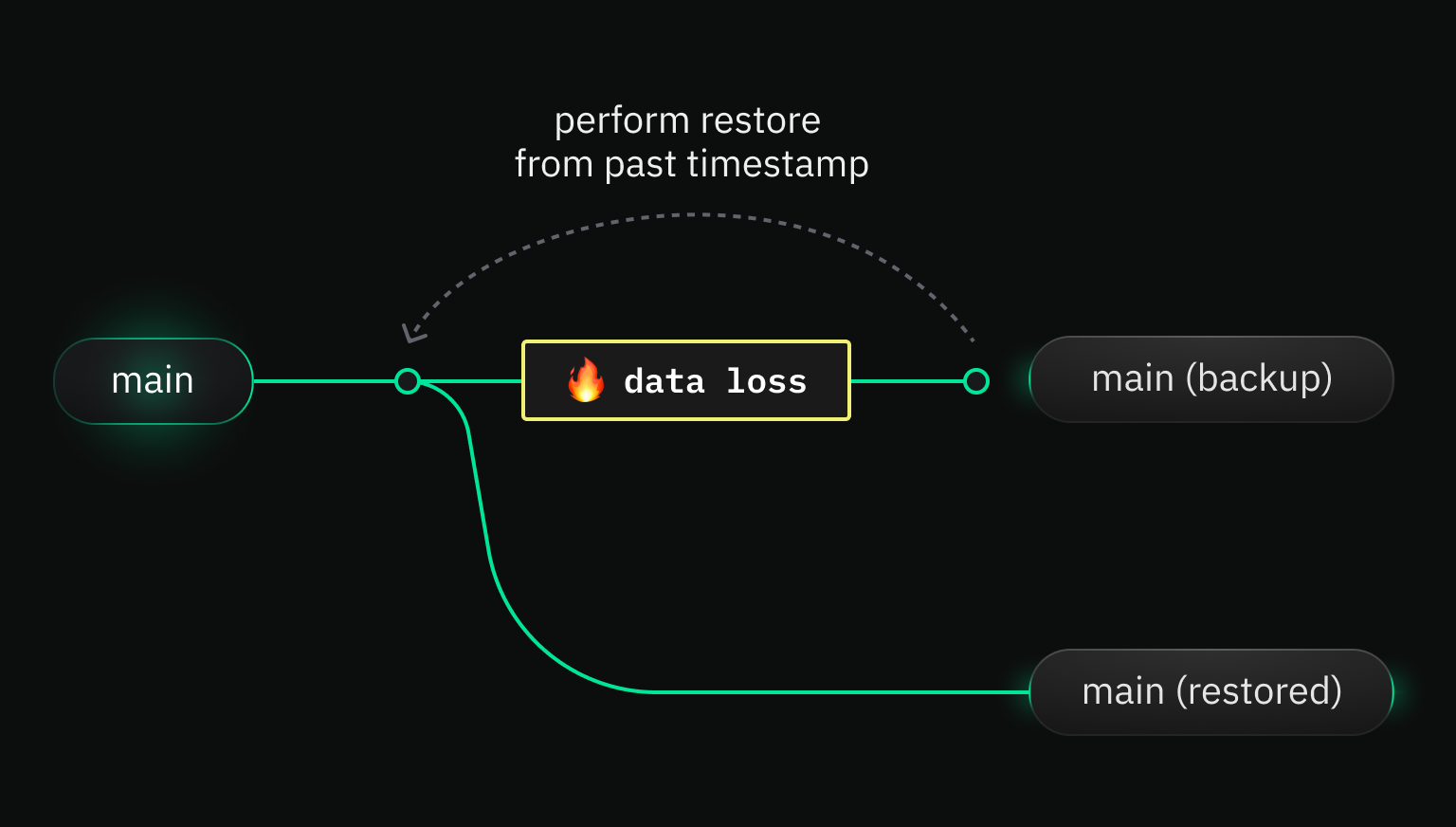
The default restore window for a Neon project differs by plan. You can revert a branch to any time within your configured [restore window](/docs/manage/projects#configure-your-restore-window), down to the millisecond.
A few key points to keep in mind about the restore operation:
- [Restore backups are created automatically in case you make a mistake](#automatic-backups)
- [Current data is overwritten](#overwrite-not-a-merge)
- [All databases on a branch are restored](#changes-apply-to-all-databases)
- [Connections to the selected branch are temporarily interrupted](#connections-temporarily-interrupted)
#### Automatic backups
In case you need to rollback a restore, Neon preserves the branch's final state before the restore operation in an automatically created backup branch, which takes the following format:
```
{branch_name}_old_{head_timestamp}
```
You can use this backup to rollback the restore operation if necessary. The backup branches are listed on the **Branches** page in the Neon Console among your other branches.
The backup becomes the parent of your original branch, which makes rolling back the restore operation simple: [Reset from parent](/docs/manage/branches#reset-a-branch-from-parent).
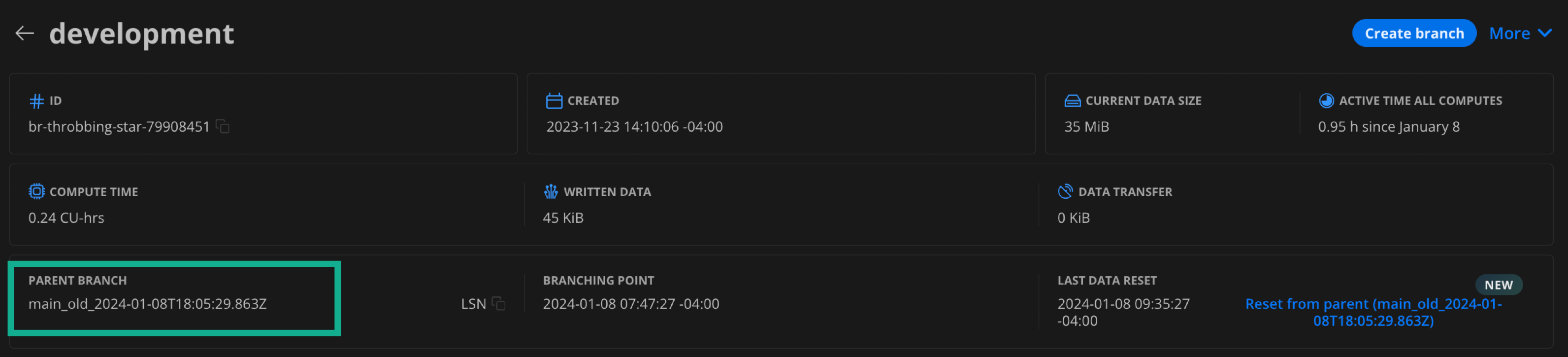
#### Overwrite, not a merge
It is important to understand that whenever you restore a branch, you are performing a _complete_ overwrite, not a merge or refresh. Everything on your current branch, data and schema, is replaced with the contents from the historical source. All data changes from the selected restore point onwards are excluded from the branch.
#### Changes apply to all databases
A reminder that in Neon's [object hierarchy](/docs/manage/overview), a branch can include any number of databases. Keep this in mind when restoring branches. For example, let's say you want to restore lost data in a given database. If you restore your branch to an earlier point in time before the data loss occurred, the operation applies to _all_ databases on the branch, not just the one you are troubleshooting. You can expect the restore operation to last a few seconds.
In general, Neon recommends that you avoid creating too many databases in a single Neon project. If you have multiple, distinct applications, each one deserves its own Neon project. A good rule of thumb: use one Neon project per source code repository.
#### Connections temporarily interrupted
Existing connections to the selected branch are temporarily interrupted during the restore operation. However, your connection details do not change. Applications can automatically re-establish their database connections as soon as the restore operation is finished.
#### Technical details
Neon is open source and built in public, so if you are interested in understanding the technical implementation behind instant restore, see the details below.
View technical details
Similar to the manual restore operation using the Neon Console and API described [here](/docs/guides/branching-pitr), the Restore operation performs a similar set of actions, but automatically:
1. On initiating a restore action, Neon builds a new point-in-time branch by matching your selected timestamp to the corresponding LSN of the relevant entries in the shared WAL record.
1. The compute for your initial branch is moved to this new branch so that your connection string remains stable.
1. We rename your new branch to the exact name as your initial branch, so the effect is seamless; it looks and acts like the same branch.
1. Your initial branch, which now has no compute attached to it, is renamed to _branch_name_old_head_timestamp_ to keep the pre-restore branch available should you need to roll back. Note that the initial branch was the parent for your new branch, and this is reflected when you look at your branch details.
### Time Travel Assist
Use Time Travel Assist to make sure you've targeted the correct restore point before you restore your branch.
See [Time Travel Assist](/docs/guides/time-travel-assist) to learn more.
## How to use instant restore
You can use the Neon Console, CLI, or API to restore branches.
### Restoring from history
Use the **Restore** page to restore a branch to an earlier timestamp in its history.
First, select the **Branch to restore**. This is the target branch for the restore operation.
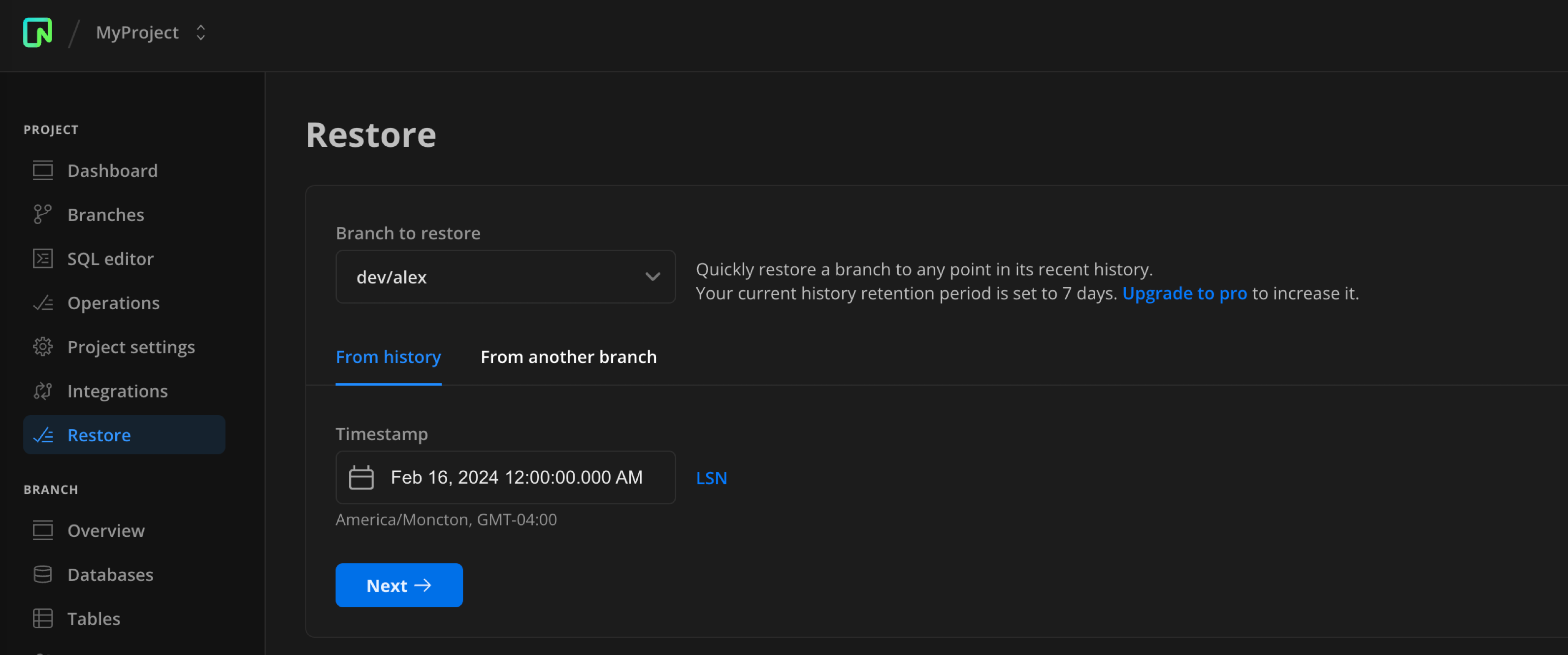
#### To restore a branch from its own history:
1. Make sure the **From history** tab is selected.
1. Choose your timestamp or switch to LSN.
1. Click **Next**.
A confirmation window opens giving you details about the pending restore operation. Review these details to make sure you've made the correct selections.
1. Click **Restore** to complete the operation.
#### To restore from another branch:
1. Switch to the **From another branch** tab.
1. Select the source branch that you want to restore data from.
1. By default, the operation pulls the latest data from the source branch. If you want to pull from an earlier point in time, disable **Restore from latest data (head)**.
The timestamp selector will appear.
1. Choose your timestamp or switch to the LSN input.
1. Click **Next**, confirm the details of the operation, then click **Restore** to complete.
All databases on the selected branch are instantly updated with the data and schema from the chosen point in time. From the **Branches** page, you can now see a backup branch was created with the state of the branch at the restore point in time.
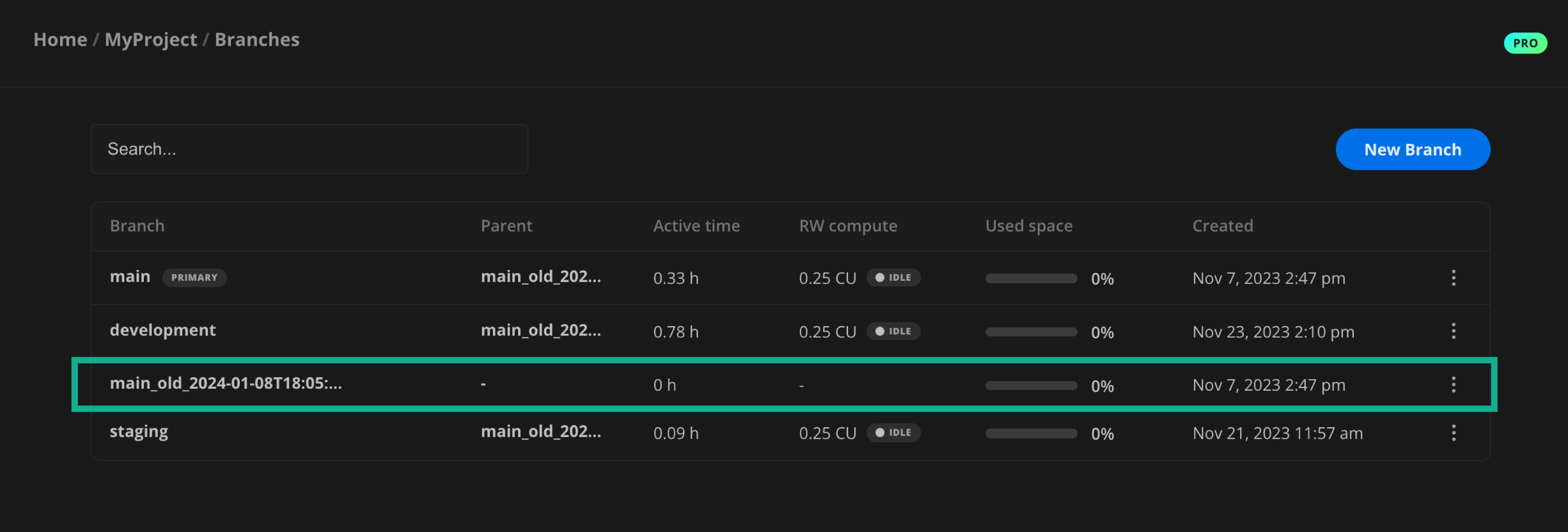
Using the CLI, you can restore a branch to an earlier point in its history or another branch's history using the following command:
```bash shouldWrap
neon branches restore
```
In the `target id|name` field, specify the ID or name of the branch you want to restore. In the `source id|name timestamp|lsn` field, specify the source branch you want to restore from (mandatory), along with the point-in-time identifier (optional), which can be either an RFC 3339-formatted timestamp or the LSN. If you omit the point-in-time identifier, the operation defaults to the latest data (HEAD) for the source branch. Concatenate the source identifier and time identifier with `@`: for example, `development@2023-12-12T12:00:00Z`.
#### Restore a branch to its own history
If you want to restore a branch to an earlier point in time, use the syntax `^self` in the `` field. For example:
```bash shouldWrap
neon branches restore development ^self@2024-01-01T00:00:00Z --preserve-under-name development_old
```
This command resets the target branch `development` to its state at the start of 2024. The command also preserves the original state of the branch in a backup file called `development_old` using the `preserve-under-name` parameter (mandatory when resetting to self).
#### Restore from parent
If you want to restore a target branch from its parent, you can use the special syntax `^parent` in the `` field. For example:
```bash
neon branches restore development ^parent
```
This command will restore the target branch `development` to the latest data (HEAD) of its parent branch.
#### Restore to another branch's history
Here is an example of a command that restores a target branch to an earlier point in time of another branch's history:
```bash shouldWrap
neon branches restore development production@0/12345
```
This command will restore the target branch `development` to an earlier point in time from the source branch `production`, using the LSN `0/12345` to specify the point in time. If you left out the point-in-time identifier, the command would default to the latest data (HEAD) for the source branch `production`.
For full CLI documentation for `branches restore`, see [branches restore](/docs/reference/cli-branches#restore).
To restore a branch using the API, use the endpoint:
```bash
POST /projects/{project_id}/branches/{branch_id_to_restore}/restore
```
This endpoint lets you restore a branch using the following request parameters:
| Parameter | Type | Required | Description |
| ----------------------- | -------- | -------- | ----------------------------------------------------------------------------------------------------------------------------------------------------------------------------------------------------------------------------------------------------------------------------------------------------------------------------------------------------------------------------------------- |
| **source_branch_id** | `string` | Yes | The ID of the branch you want to restore from.
To restore to the latest data (head), omit `source_timestamp` and `source_lsn`.
To restore a branch to its own history (`source_branch_id` equals branch's own Id), you must include: - A time period: `source_timestamp` or `source_lsn` - A backup branch: `preserve_under_name` |
| **source_lsn** | `string` | No | A Log Sequence Number (LSN) on the source branch. The branch will be restored with data up to this LSN. |
| **source_timestamp** | `string` | No | A timestamp indicating the point in time on the source branch to restore from. Use RFC 3339 format for the date-time string. |
| **preserve_under_name** | `string` | No | If specified, a backup is created: the latest version of the branch's state is preserved under a new branch using the specified name.
**Note:** This field is required if: - The branch has children. All child branches will be moved to the newly created branch. - You are restoring a branch to its own history (`source_branch_id` equals the branch's own ID). |
#### Restoring a branch to its own history
In the following example, we are restoring branch `br-twilight-river-31791249` to an earlier point in time, `2024-02-27T00:00:00Z`, with a new backup branch named `backup-before-restore`. Note that the branch id in the `url` matches the value for `source_branch_id`.
```bash shouldWrap
curl --request POST \
--url https://console.neon.tech/api/v2/projects/floral-disk-86322740/branches/br-twilight-river-31791249/restore \
--header 'Accept: application/json' \
--header "Authorization: Bearer $NEON_API_KEY" \
--header 'Content-Type: application/json' \
--data '
{
"source_branch_id": "br-twilight-river-31791249",
"source_timestamp": "2024-02-27T00:00:00Z",
"preserve_under_name": "backup-before-restore"
}
' | jq
```
### Restoring to the latest data from another branch
In this example, we are restoring a development branch `dev/alex` (branch ID `br-twilight-river-31791249`) to the latest data (head) of its parent branch `br-jolly-star-07007859`. Note that we don't include any time identifier or backup branch name; this is a straight reset of the branch to the head of its parent.
```bash shouldWrap
curl --request POST \ // [!code word:br-twilight-river-31791249]
--url https://console.neon.tech/api/v2/projects/floral-disk-86322740/branches/br-twilight-river-31791249/restore \
--header 'Accept: application/json' \
--header "Authorization: Bearer $NEON_API_KEY" \
--header 'Content-Type: application/json' \ // [!code word:br-jolly-star-07007859]
--data '
{
"source_branch_id": "br-jolly-star-07007859"}
' | jq
```
### Restoring to the earlier state of another branch
In this example, we are restoring branch `dev/jordan` (branch ID `br-damp-smoke-91135977`) to branch `dev/alex` (branch ID `br-twilight-river-31791249`) at the point in time of `Feb 26, 2024 12:00:00.000 AM`.
```bash shouldWrap
curl --request POST \ // [!code word:br-damp-smoke-91135977]
--url https://console.neon.tech/api/v2/projects/floral-disk-86322740/branches/br-damp-smoke-91135977/restore \
--header 'Accept: application/json' \
--header "Authorization: Bearer $NEON_API_KEY" \ // [!code word:br-jolly-star-07007859]
--header 'Content-Type: application/json' \
--data '
{
"source_branch_id": "br-jolly-star-07007859",
"source_timestamp": "2024-02-26T12:00:00Z"
}
' | jq
```
To make sure you choose the right restore point, we encourage you to use [Time Travel Assist](/docs/guides//time-travel-assist) before running a restore job, but the backup branch is there if you need it.
If you do need to revert your changes, you can [Reset from parent](/docs/manage/branches#reset-a-branch-from-parent) since that is your branch's relationship to the restore point backup.
## Deleting backup branches
You can delete a backup branch created by a restore operation on your project's root branch. Your project's root branch is typically named `production` unless you've renamed it. However, removing a backup branch created by a restore operation on a non-root branch (a child branch of `production`) is not yet supported.
To delete a backup branch:
1. Navigate to the **Branches** page.
2. Find the backup branch you want to delete. It will have a name with the following format, where `branch_name` is typically `production`.
```
{branch_name}_old_{head_timestamp}
```
3. Select **Delete** from the menu.
If you cannot delete a backup branch because the backup branch was created by a restore operation on a non-root branch, you can still free up its storage space. If you're certain you no longer need the data in a backup branch, connect to the branch and drop its databases or tables. **Be sure to connect to the correct branch when doing this**. You can connect to a backup branch just like any other branch via the [Neon SQL Editor](/docs/get-started/query-with-neon-sql-editor) or an SQL client like [psql](/docs/connect/query-with-psql-editor).
To keep your **Branches** page organized, consider renaming backup branches that you plan to keep. For example, you can prefix their names with a `z` to move them to the bottom of the list. See [Rename a branch](/docs/manage/branches#rename-a-branch) for details.
## Billing considerations
There are minimal impacts to billing from the instant restore and Time Travel Assist features:
- **Instant restore** — The backups created when you restore a branch do add to your total number of branches, but since they do not have a compute attached they do not add to consumption costs.
- **Time Travel Assist** — Costs related to Time Travel queries are minimal. See [Billing considerations](/docs/guides/time-travel-assist#billing-considerations).
## Limitations
- Deleting backup branches is only supported for backups created by restore operations on root branches. See [Deleting backup branches](#deleting-backup-branches) for details.
- [Reset from parent](/docs/manage/branches#reset-a-branch-from-parent) restores from the parent branch, which may be a backup branch if you performed a restore operation on the parent branch.
For example, let's say you have a `production` branch with a child development branch `development`. You are working on `development` and decide to restore to an earlier point in time to fix something during development. At this point, `development`'s parent switches from `production` to the backup `development_old_timestamp`. A day later, you want to refresh `development` with the latest data from `production`. You can't use **Reset from parent**, since the backup is now the parent. Instead, use **Instant restore** and select the original parent `production` as the source.